Browser developer tools, such as Chrome DevTools, are essential for web developers to examine and modify a website's client-side code and storage, including the manipulation of local storage values. These tools are invaluable for debugging and testing purposes during the development process.
In this article, I will offer a comprehensive guide on local storage and how to utilize developer tools for educational and professional development purposes effectively.
What is Local Storage?
Local storage is a web browser feature that allows websites to store data on the user's computer. It enables saving information locally in the browser itself instead of on a remote server. Some key things to know about local storage:
- Data is stored in key-value pairs
- Maximum storage size is typically 5MB per domain
- Data persists between browser sessions
- Accessible via JavaScript on the web page
For example, a shopping website may use local storage to save the user's shopping cart contents as they browse around and add items. This creates a smoother user experience.
Local storage is per origin, meaning each domain gets its own separate storage space. This prevents unauthorized access between sites.
Editing Local Storage with Browser Developer Tools
Most major browsers come equipped with web developer tools that allow inspecting and editing a website's client-side code and storage – including local storage. These are accessed by pressing F12 or right-click > inspect.
For example, in Chrome DevTools:
- Open DevTools
- Go to the Application tab
- Expand Local Storage in the left pane
- Click on a site's local storage entity
- View and edit the key-value data
The data is shown in a table with columns for the key, value, and expiration time. Developers can double-click on a value to edit it for testing purposes.
For instance, an e-commerce site may store the shopping cart data in local storage with keys for cartItems and quantity. Developers could manipulate these quantities to preview how the site would respond.
Ethical Usage of Developer Tools
While developer tools provide helpful visibility into websites, it's important to use them responsibly. Editing a site's local storage without permission could constitute hacking. As an expert in this field, I believe developer skills should focus on building helpful tools that improve people's lives, not deceiving or manipulating.
There are many amazing opportunities to create sites and apps that ethically empower users with consent. For example:
- Browser extensions like password managers and ad blockers
- Productivity apps and progressive web apps
- Assistive tech for those with disabilities
- Educational sites and games
Focusing innovation for social good is far more meaningful than attempting to trick systems.
Local Storage Use Cases
There are many legitimate use cases for local storage in web development:
- Shopping Carts and Forms: As mentioned, local storage can store data like shopping cart contents seamlessly across site visits. It's also useful for retaining form field values if a user accidentally closes a tab.
- Caching Resources: Sites can cache resources locally so they load faster on repeat visits. This improves performance.
- Saving User Preferences: Sites can save a user's settings and preferences, like custom themes or layouts, in local storage.
- Progressive Web Apps: Local storage facilitates some functionality for progressive web apps that work offline. Data is saved locally when no network is available.Gaming: Games can use local storage to save high scores, unlockable achievements, player profiles and more that persist between plays.
These demonstrate the constructive ways developer skills can help sites provide better, ethical experiences.
Local Storage vs Session Storage vs Cookies
There are a couple of other browser storage options worth comparing to local storage:
| Local Storage | Session Storage | Cookies | |
|---|---|---|---|
| Lifespan | Persists between browser sessions unless explicitly cleared | Only persists per browser tab/window session | Can configure expiration date |
| API | LocalStorage window API | SessionStorage window API | Document.cookie API |
| Size | ~5MB per domain | ~5MB per domain | ~4KB max per cookie |
| Accessible from | Any page on the origin domain | Pages from same tab/window session | Any page on the origin domain |
As shown in the table, local storage offers uniquely persistent storage connected to a domain, sharing similarities and differences with session storage and cookies.
Safeguarding Users with Privacy Modes
All major browsers now include privacy modes that block access to storage APIs like local storage. For example:
- Chrome Incognito Mode
- Firefox Private Browsing
- Safari Private Browsing
- Edge InPrivate Mode
When enabled, these prevent sites from reading or writing any data to local storage. They also block setting new cookies. This protects users visiting sensitive sites where they don't wish their activity tracked. It gives users more control over their privacy.
Local Storage Tips for Developers
Here are some tips for working with local storage in web development:
- Use reasonable key names that clearly define the value's purpose
- Store minimal needed data to reduce overload
- Delete obsolete keys you are no longer using
- Compress larger values like JSON to conserve space
- Handle quota exceptions gracefully if capacity is reached
- Consider encryption for sensitive user data
- Backup/sync important data to a server when possible
Conclusion
In summary, local storage data provides great benefits for retaining user data client-side for speed and convenience. Browser Devtools help test and debug sites using local storage. There are many exciting ways we can ethically apply our expertise to improve people's lives meaningfully.