The Complete Expert Guide to Integrating Proxies with Shadowrocket
Shadowrocket is one of the most powerful proxy manager tools available, making it easy to configure and integrate residential and datacenter proxies on your iOS, Android, Windows, and macOS devices.
In this guide, I'll provide expert insight into optimizing Shadowrocket for top proxy performance, troubleshooting connections, and using proxies for web scraping, copping sneakers, social media automation, accessing geo-restricted content, and more.
Advanced Shadowrocket Customization and Settings
Beyond just adding proxies, Shadowrocket provides extensive customization and advanced proxy functionality. Here are some top capabilities to enhance your setup:
- Chaining proxies – Route through multiple proxy hops for added layers of anonymity.
- Load balancing – Distribute traffic across multiple proxies for better performance.
- Failover – Automatically switch to backup proxies if one goes down for max uptime.
- Header modification – Spoof or randomize headers like User-Agent to mimic organic users.
- Custom latency – Simulate a user's true browsing experience by adding artificial latency.
- Split tunneling – Choose which apps route through the proxy vs local traffic only.
- URL/host overrides – Bypass proxies for specific domains or IP addresses.
- Conditional routing – Set different proxy settings based on WiFi network, location, etc.
Make sure to explore Shadowrocket's settings to take advantage of these advanced features for your use case. For example, chaining proxies adds more privacy, while failover provides reliable uptime.
Finding the Best Proxies and Providers for Shadowrocket
Choosing the right proxy provider is crucial for getting peak performance with Shadowrocket across all your devices and platforms. Here are key factors to look for:
- Locations – Global residential proxies or region-specific datacenters? Look for providers with locations ideal for your use.
- Speed – Datacenter proxies offer the fastest speeds generally, while residential proxy speeds can vary.
- Reliability – Check proxy uptime history and redundancy for consistent connections.
- Bandwidth – Entry residential plans often have lower bandwidth caps. Look for higher bandwidth options.
- Rotation – Rotating residential backconnect proxies are harder to detect vs static datacenters.
- Support – Does the provider offer timely customer support in case issues arise?
- Reputation – Review feedback and community reviews to gauge overall quality.
- Pricing – Compare plan rates and structures. Volume discounts can provide savings for large usage.
Based on these criteria, I recommend BrightData, Smartproxy, Proxy-Seller, and Soax as top providers for integrated Shadowrocket proxies catering to various use cases. Earlier I provided brief Shadowrocket proxy setup overviews for iOS, Android, Windows, and macOS. Here are more in-depth configuration specifics for beginners:
Set Up Proxies With Shadowrocket for iPhone
- Download Shadowrocket from the App Store. Accept the VPN permissions prompt.
- Tap the “+” icon to add a server. Choose HTTP, Socks5 or SSH depending on your proxy type.
- Enter your provider's hostname/IP as the server address, along with the port number they provided.
- For the username and password, input your proxy credentials. Add “customer-” before your username if required.
- Tap “Done” when finished entering all proxy details to save.
- Toggle the proxy connection on the main Shadowrocket screen. The icon will turn green when connected.
Errors?
If you get an authentication error, double-check your username prefix and password. For other connectivity issues, try resetting the proxy or selecting a different server entry.
Set Up Proxies With Shadowrocket for Android
1. Install Shadowrocket
First, you'll need to install Shadowrocket on your Android device. You can search for “Shadowrocket” on the Google Play Store and install the app.
2. Configure Proxies
Once Shadowrocket is installed, we can set up proxies. Tap the (+) icon at the bottom and choose “Type Manually” then “SOCKS”.
You'll now see the proxy configuration screen. Here you can enter details for the different proxy services:
Residential Proxies
For residential proxies like BrightData, enter:
- Address: Use the domain
pr.brightdata.io - Port: Default is
7777
You can also use country-specific residential proxy endpoints like us-pr.brightdata.io or gb-pr.brightdata.io. Refer to your provider's documentation for details.
Datacenter Proxies
For datacenter proxies like Proxy-Seller, enter:
- Address: Use the specific proxy IP address provided
- Port: Default is
60000
Make sure to choose an active IP from your datacenter proxy provider.
3. Enter Credentials
For each proxy provider, you'll also want to enter the username and password used when creating your account. This will authenticate you to access their proxy network.
4. Connect to Proxy
Once your proxies are configured, tap the paper airplane icon to connect to that proxy server. Make sure the connection is successful and you see the latency displayed.
Now your mobile traffic will be routed through the proxy. You can configure Shadowrocket to send all app traffic or only certain apps through your proxies.
5. Advanced Configuration
Shadowrocket has additional settings around bypass rules, chaining upstream proxies, etc. But the steps above should get you started with basic proxy integration.
With this setup, you can leverage various proxy services for your mobile web scraping and data collection projects. Using Shadowrocket makes it easy to take advantage of proxies in your Android apps. Let me know if you have any other questions!
Errors?
If you see an auth failure, verify your username prefix and password accuracy. For other issues, try restarting the proxy or switching to a different entry.
Set Up Proxies With Shadowrocket for Windows
Shadowrocket is primarily an iOS application, and there isn't a native version available for Windows. However, you can use an Android emulator to run Shadowrocket on your Windows PC. Here's a step-by-step guide:
1. Setting Up an Android Emulator:
- Download an Android Emulator: We recommend using either BlueStacks or Nox Player as they are widely trusted and used by many.
- Install the Emulator: Launch the downloaded installer file and follow the on-screen instructions to complete the installation.
- Sign In: Once installed, open the emulator and sign in with your Google account.
2. Installing Shadowrocket on the Emulator:
- Download Shadowrocket APK: Click on the download button provided on the trusted website to get the Shadowrocket APK file.
- Install the APK: Open the emulator, find the “Install APK” option in the menu bar, and select the downloaded Shadowrocket APK file. The app will then be installed on the emulator.
3. Configuring Proxies in Shadowrocket:
- Launch Shadowrocket: Open the app within the emulator.
- Add Proxy Server: In Shadowrocket, you can add and configure proxy servers by entering the server details, such as the server address, port, and authentication information if required.
Note: Running Shadowrocket on Windows through an emulator might not offer the same performance and security level as the native iOS app. If you're seeking a direct alternative for Windows, consider using Shadowsocks, a similar proxy tool available for the platform.
Set Up Proxies With Shadowrocket for macOS
Shadowrocket is designed for iOS devices, and while it's not natively available for macOS, there's a method for M1 Mac users and a general way to configure proxies on macOS.
1. For M1 Mac Users:
Download Shadowrocket: If you have an M1 Mac, you can download Shadowrocket directly from the Mac App Store.
2. Configuring Proxies on macOS:
- Access System Settings: Choose Apple menu > System Settings.
- Navigate to Network: Click on “Network” in the sidebar.
- Select a Network Service: Click on a network service on the right.
- Access Proxy Settings: Click “Details,” then click “Proxies.”
- Configure Proxy: Here, you can set up various proxy types, including Auto proxy discovery, Automatic proxy configuration, Web proxy (HTTP), Secure web proxy (HTTPS), and SOCKS proxy. Input the server address and port number for your proxy. If authentication is required, turn on “Proxy server requires password” and provide your username and password.
Note: The exact steps might vary based on the proxy type and the specific requirements of your proxy provider. Always consult the documentation from your proxy provider for precise information.
Proxy Usage Tips and Best Practices
Here are some pro tips for maximizing your Shadowrocket proxy performance, avoiding bans, maintaining anonymity, and more:
- Rotate IPs frequently, every request if possible. This helps avoid blocks.
- For web scraping, use residentials with rotating backconnect technology to mimic organic users.
- Modify the User-Agent header to impersonate real browsers like Chrome, Firefox etc.
- Add custom browser, device, and platform details to request headers where applicable.
- Enable request latency settings to simulate human response times and avoid bot detection.
- For datacenter proxies, use SSH tunneling for end-to-end request encryption.
- Configure conditional routing to send traffic through VPNs in restrictive networks.
- Set up proxy failover connections to maintain uptime if IPs get blocked.
- Chain together multiple proxies for added layers of anonymity and failsafe redundancy.
- Use ISP-specific residential proxies to avoid widescale IP blocks.
Following these tips will help optimize your Shadowrocket proxy connections, safety, and performance.
Proxy Use Cases and Configuration Examples
Shadowrocket's proxy support and customization options make it suitable for diverse use cases. Here are just a few examples:
Web Scraping
- Backconnect rotating residential proxies (BrightData)
- Custom browsers and platforms
- Mimic human behavior with latency
- Frequent IP rotation for anonymity
Sneaker Copping
- ISP proxies aimed at target country (Proxy-Seller, Smartproxy)
- Lightning-fast speeds to beat sellouts
Social Media Automation
- Mobile proxies for account management (Soax)
- Isolate accounts to avoid mass blocks
- Failover configurations to retain access
- Limit actions per proxy to appear organic
Accessing Geo-Restricted Content
- Residential proxies or datacenters in target region (Proxy-Seller and BrightData)
- Possible VPN chaining for extra anonymity
- Change headers to avoid blocks against non-local traffic
These examples showcase how Shadowrocket gives you flexibility to fine-tune proxy configurations for your specific use case.
Troubleshooting Common Shadowrocket Proxy Issues
Proxy connections can sometimes be finicky. Here are solutions for the most common issues when integrating proxies with Shadowrocket across iOS, Android, Windows, and macOS:
- Authentication failure – Double-check your username, including the “customer-” prefix if required by your provider. Verify your password is correct.
- Connectivity issues – Your proxy service may be down or blocking Shadowrocket IPs. Try resetting the proxy or choosing a different server.
- Slow speeds – Switch to a less congested proxy, disable latency simulation if unintentionally set, or contact your provider.
- High latency – Disable any simulated latency you added or try connecting closer to the proxy server's location.
- Proxy stopping randomly – Enable “Auto Reconnect” in Shadowrocket's network settings to keep restoring connections.
- Proxy rejected – The proxy server may have banned Shadowrocket's standard header info. Add custom headers and enable latency.
- HTTPS errors – Try changing the mode to HTTP or SSH if you encounter SSL certificate issues or similar HTTPS errors.
Hopefully, these common troubleshooting tips help you resolve any proxy integration problems quickly!
Conclusion
I hope this guide provided an extensive look at optimizing Shadowrocket for integrating top-tier residential and datacenter proxies on all major platforms.
We covered proxy selection, advanced configurations, troubleshooting, provider recommendations, setup instructions, usage tips, and example use cases – all through the lens of expert-level best practices.
Shadowrocket remains one of the most powerful and universal proxy managers available. Pair it with quality rotating proxies, implement these tips, and you'll have a covert, custom-tuned browsing solution ready for web scraping, sneaker copping, automation, geolocation handling, and more!
Let me know if you have any other questions about expert proxy workflows with Shadowrocket. I'm always happy to help proxy users like yourself maximize your capabilities, performance, and potential.