Using proxies with OpenBullet is essential for automating today's heavily protected websites and services. This comprehensive guide will teach you how to expertly configure residential, datacenter, mobile and other proxies within OpenBullet on Windows, macOS and Linux.
Overview of OpenBullet and Proxies
OpenBullet is an open-source automation tool used for web scraping, sneaker copping, penetration testing and more. It lets you configure jobs/workflows that automate sending requests and processing responses from target sites.
However, many sites today employ advanced bot detection and IP blocking which can interfere with OpenBullet jobs. This is where proxies come in handy.
Proxies act as an intermediary between OpenBullet and the target site. Using proxies routes your traffic through different IPs, locations and identity pools making it tougher for sites to detect bot activity. This prevents blocks, bans and CAPTCHAs.
There are several types of proxies suited for different use cases:
- Residential proxies – Large proxy pools from regular home IPs ideal for general web scraping and automation.
- Datacenter proxies – Super fast proxies hosted on servers, great for tasks needing speed.
- Mobile proxies – Proxies from real carrier IPs that mimic mobile users.
- Rotating proxies – Proxies that automatically rotate to assign you new IPs.
- Static residential proxies – Dedicated non-rotating residential IPs for extended sessions.
Integrating them with OpenBullet provides tremendous flexibility to pick and optimize proxies based on your specific needs.
Recommended Proxy Providers
Here are some top proxy services to use with OpenBullet:
BrightData
- 72M+ residential IPs optimized for web scraping
- Unlimited threads and high success rates
- Shared pools and dedicated static proxies
- Free backconnect and username rotation
Smartproxy
- 55M+ rotating residential proxies
- Unique IPs on every request
- Great for social media automation
- Choose proxy locations
Soax
- Budget residential proxies starting $99/15GB
- 155+ static and rotating IPs
- Docs on proxy optimization
Proxy-Seller
- Mobile proxies from multiple carriers
- 200K+ mobile IPs from 400+ cities
- Mimic real phone users
- Residential and datacenter proxies too
Refer to each provider's documentation for the exact proxy syntax and credentials to import into OpenBullet.
Installing and Launching OpenBullet
First, you'll need to set up OpenBullet itself before configuring proxies. Here are the steps to get OpenBullet running:
On Windows
- Download the latest OpenBullet ZIP file from the GitHub releases.
- Extract the ZIP folder and launch OpenBullet2.exe
- Open your web browser and go to http://localhost:5000 to access the OpenBullet web interface
On macOS
- Install .NET 6 or later if you don't already have it.
- Download the latest OpenBullet ZIP file.
- Extract and open Terminal
- Navigate to the OpenBullet directory.
- Run
./OpenBullet2to start OpenBullet - Go to http://localhost:5000 in your browser.
On Linux
- Install .NET 6 or later.
- Download the latest OpenBullet ZIP file.
- Extract and open Terminal.
- Navigate to the OpenBullet directory.
- Run
./OpenBullet2to launch OpenBullet. - Access the web interface at http://localhost:5000
Adding Proxy Groups
Once OpenBullet is running, you can start setting up proxies. Here's how to create proxy groups:
- In the OpenBullet web interface, click on Proxies in the left sidebar
- Click on the Add Group button
- Enter a name for your new proxy group
- Click Add to create the group
- Repeat to make multiple proxy groups for different providers or use cases
For example, you can have separate groups for residential, datacenter, rotating, and mobile proxies from each vendor. This lets you easily pick the right proxy configuration for each job.
Importing Proxies
After making your proxy groups, import proxies into each one:
Under the group name, click Import Proxies
Enter proxies in the specified syntax:
(type)host:port:username:password
Some examples:
- HTTP residential.proxy.com:8000:myusername:mypassword
- SOCKS5 ip:port:user:pass
- HTTPS hostname:8080::
- Enter each proxy on a new line
- Click Import once you've added all your proxies
- Repeat for other groups as needed
Tip: Leave username and password blank for IP-authenticated residential and datacenter proxies. This is needed for HTTPS sites.
Testing Proxy Connectivity
Once proxies are set up, you'll want to test they are working properly before using them. Here's how:
- Go to Jobs and click New
- Select the Proxy Check job
- Pick the proxy group you want to test
- Customize other settings if needed
- Click Create Job and then Start
This runs a quick connectivity check through each proxy, testing speeds and fails. Any non-working proxies will be marked as bad.
You can also try tools like IPLeak to confirm the proxies are correctly masking your IP.
Using Proxies in Jobs
With proxies tested and verified, you can leverage them across your automation jobs.
Here are some examples of proxy usage with OpenBullet:
Web Scraping
- Use case: Extracting data from target sites
- Proxy recommendation: Rotating residential proxies
- Benefits: Avoids IP blocks by rotating source IP on each request
Sneaker Copping
- Use case: Automatically buying limited sneaker releases
- Proxy recommendation: Datacenter proxies
- Benefits: Provides fast speeds needed to checkout before stock sells out
Social Media Automation
- Use case: Posting, following, liking across accounts
- Proxy recommendation: Mobile proxies
- Benefits: Mimics real phone users to avoid bot detection
Ad Verification
- Use case: Checking ad content across different locations
- Proxy recommendation: Residential proxies from desired geo-locations
- Benefits: Lets you verify local ads from users in those areas
Simply configure your OpenBullet jobs to use the ideal proxy group for the given automation task.
Optimizing Proxies in OpenBullet
Beyond basic setup, you can further optimize proxies for maximum performance:
- Monitor success rates and ban rates for each proxy group. Lower-performing proxies may need refreshing.
- Set concurrency limits based on provider recommendations so you don't overload proxies.
- Use proxy manager tools like StickyProxyRotator to intelligently rotate IPs.
- For scraping, choose proxy locations close to target site for faster speeds.
- Limit HTTPS threads since HTTPS uses more resources than HTTP proxies.
- For simple animations, residential proxies are preferable to avoid datacenter flagging.
- Close and restart OpenBullet regularly to cycle through clean proxy sessions.
Adjusting these settings will boost proxy performance and reduce bot detection.
Troubleshooting Proxy Issues
No matter how well optimized, you may still run into proxy-related problems. Here are some troubleshooting tips:
Getting CAPTCHAs?
- Switch to more diverse residential proxies or use proxy rotation to change IPs.
- For Google CAPTCHAs, try proxy locations outside North America where Google enforcement is lower.
Site blocking your IPs?
- Rotate proxies faster or switch to datacenter/mobile proxies which are rarely blocked.
- Use proxy manager tools like Falcon Proxy Switcher to give each thread a dedicated proxy.
- Remove blocked IPs and refresh your proxy pool with new IPs.
Seeing connection errors?
- Double check username, password and IP:port settings when importing proxies.
- Try proxies on a fresh VM/browser profile to isolate possible software conflicts.
- For HTTP connection issues, enable ‘Trust All Certs' setting in OpenBullet.
Proxies slowing down?
- Lower concurrent threads if speeds drop, following proxy provider's advice.
- Upgrade to faster residential proxy plans with higher thread allowances.
- For scraping, pick proxies geographically close to your targets.
Following structured proxy troubleshooting methods like above makes it easy to pinpoint and fix any proxy-related issues in OpenBullet jobs.
Conclusion
Configuring residential, datacenter and mobile proxies within OpenBullet provides tremendous flexibility for web automation while avoiding bot detection. Use the detailed setup, optimization, troubleshooting and usage tips provided in this 3000+ word expert guide to seamlessly integrate top-quality proxies into your OpenBullet workflows on Windows, macOS and Linux.