Using proxies on your Android smartphone or tablet opens up a world of possibilities. Proxies allow you to access restricted content, hide your real IP address, bypass censorship and keep your mobile browsing private.
If you’ve ever traveled abroad and been blocked from accessing your favorite websites and apps, proxies are the solution. Or if you’ve wanted to automate certain mobile tasks but got blocked by usage limits, proxies can help.
In this comprehensive guide, you’ll learn how to configure and integrate various proxy services into your Android device settings.
An Introduction to Proxies
A proxy acts as an intermediary between your device and the wider internet. When you connect through a proxy, websites see the proxy IP address instead of your real IP.
Here are some of the main reasons for using a proxy on your Android device:
- Access geo-restricted content – Proxies can help you bypass geographic restrictions and view region-locked content. For example, access streaming services like Netflix and BBC iPlayer while traveling.
- Hide your IP address – Your real IP reveals your approximate location and internet provider. Proxies hide this, giving you anonymity.
- Bypass censorship – In countries with internet censorship, proxies enable access to blocked sites and apps.
- Prevent throttling – Mobile providers sometimes throttle heavy bandwidth usage. Proxies prevent this by hiding your usage.
- Automate mobile tasks – Proxies rotate IP addresses, helping you avoid usage limits when automating mobile processes like data scraping.
- Enhanced privacy – Your mobile browsing history can reveal a lot about you. Proxies add a layer of privacy by preventing tracking of your IP and traffic.
Now let’s look at setting up various proxy services on your Android device.
Configuring Proxies on Mobile Data vs WiFi
The process for configuring a proxy depends on whether you are using a mobile cellular network or a WiFi network.
- For mobile data, the proxy is set up through your APN (Access Point Name) settings. APNs allow devices to access the internet through your mobile carrier.
- For WiFi networks, the proxy is configured directly within the advanced WiFi settings. This affects only that particular WiFi network.
The setup process for specific proxy providers is the same regardless of the network type. The difference is simply where in the settings you need to configure it. Let’s go through the steps for both connection types.
Setting Up Proxies on Mobile Data
Follow these steps to configure a proxy service on your mobile network:
- Open Settings and go to Network & internet > Mobile network > Access point names.
- Tap the APN you are currently using for mobile data. This is usually your carrier’s default APN.
- Scroll down and tap on Proxy.
- Enter the proxy server and port number provided by your proxy service:
- Proxy: The proxy hostname
- Port: The port number
- If your proxy service uses authentication, enter your username and password.
- Tap the three dots in the top corner and select Save to save the APN settings.
- Toggle your mobile data off and back on to reconnect using the proxy.
Now let’s go through the proxy setup details for BrightData, Smartproxy, Proxy-Seller, and Soax specifically when using mobile data.
BrightData Proxy Setup
For BrightData proxies, here are the APN settings to use for mobile data:
- Proxy: zproxy.lum-superproxy.io
- Port: 22225
Enter your BrightData username and password if your proxies require authentication.
Tip: BrightData offers very reliable and fast residential proxies great for accessing streaming sites and services while traveling abroad.
Smartproxy Proxy Setup
For Smartproxy, enter the following APN proxy settings:
- Proxy: eu-proxy.smartproxy.com (or another region instead of eu)
- Port: 51000
Use your Smartproxy customer ID for the username and generated proxy password for the password.
Tip: Smartproxy offers backconnect rotating proxies perfect for automating mobile tasks and avoiding usage limits.
Proxy-Seller Proxy Setup
For Proxy-Seller proxies, configure your APN with these details:
- Proxy: residential.proxy-seller.com
- Port: 8080
Enter your Proxy-Seller username and password to authenticate.
Tip: Proxy-Seller has a wide range of affordable residential proxies good for accessing blocked content.
Soax Proxy Setup
To use Soax proxies on your mobile network, set the APN proxy to:
- Proxy: proxy.soax.com
- Port: 8123
Use your Soax dashboard username and password.
Tip: Soax has robust infrastructure making their fast proxies ideal for web scraping and automation.
And that covers the steps for setting up those major proxy providers on your mobile data. Save your APN and toggle airplane mode on and off to reconnect using the proxy.
Setting Up Proxies on WiFi
To configure a proxy on a WiFi network instead, here are the steps:
- Go to Settings > Network & internet > WiFi and select your WiFi network.
- Tap the settings icon next to the network name.
- Tap Advanced options.
- Tap on Proxy and select Manual.
- Enter the proxy server and port number.
- If authentication is required, enter your proxy username and password.
- Tap Save.
Once again, let's outline the specific WiFi proxy setup details for each major provider:
BrightData Proxy Setup
- Proxy: zproxy.lum-superproxy.io
- Port: 22225
Use your BrightData credentials if necessary for authentication.
Tip: BrightData proxies work seamlessly across both WiFi and mobile data.
Smartproxy Proxy Setup
- Proxy: eu-proxy.smartproxy.com (or another region)
- Port: 51000
Enter your Smartproxy customer ID as the username and your generated proxy password.
Tip: Smartproxy offers unlimited bandwidth and concurrent connections for WiFi proxies.
Proxy-Seller Proxy Setup
- Proxy: residential.proxy-seller.com
- Port: 8080
Use your Proxy-Seller login credentials.
Tip: Proxy-Seller has stealth residential proxies making it difficult for sites to detect and block them.
Soax Proxy Setup
- Proxy: proxy.soax.com
- Port: 8123
Enter your Soax dashboard username and password to authenticate.
Tip: Soax provides very reliable uptime with their fast worldwide proxies.
After saving the WiFi proxy settings, reconnect to the network for the changes to take effect.
Advanced Proxy Tips and Tricks
Beyond just setting up proxies on your Android device, here are some more advanced tips for making the most of them:
- Use proxy rotation to avoid detection – Automatically switch IPs every few minutes using proxy management tools.
- Implement proxy authentication – Password-protect your proxies to prevent unauthorized usage of your IPs.
- Chain together multiple proxies – Connect through multiple proxy hops for enhanced privacy and anonymity.
- Use proxies selectively – Funnel only certain apps through the proxy to minimize bandwidth usage.
- Configure proxies at the router-level – For full coverage across all devices on your home network.
- Consider a proxy VPN – VPNs like Psiphon seamlessly tunnel and encrypt your traffic through proxies.
- Use proxies on a virtual device – Enables proxy access across multiple isolated virtual profiles on your device.
Proxy Limitations on Android
While proxies unlock many capabilities for your Android device, there are some limitations to be aware of:
- Proxy settings only affect the browser or app in use. Other apps on your device may not use the proxy unless specifically configured.
- Certain Android models impose restrictions on VPN and proxy connections. Rooting the device can sometimes resolve this.
- Bandwidth-heavy tasks like streaming video are still limited by your mobile data speed or WiFi network speed.
- Gaming and real-time video calling may experience lag on distant proxies. Test proxy latency first.
Troubleshooting Common Proxy Issues
If you are having trouble getting your proxies working on Android, here are some things to try:
- Double check the proxy server, port and credentials entered into your APN or WiFi settings.
- Try manually setting the proxy in your browser settings instead of at the device level.
- Clear your browser cache and restart your device after entering new proxy settings.
- Ensure your Android OS and apps are updated to the latest versions.
- Check the proxy provider's status page for any service issues.
- Try switching between WiFi and mobile data to isolate any network-specific problems.
- Disable any security software that may be blocking connections.
- Try both HTTP and SOCKS proxy protocols to see if one works better.
- Contact your proxy provider's technical support for troubleshooting assistance.
Choosing the Best Proxies for Your Needs
The proxy you choose depends on your intended purpose:
- Geo-unblocking – Residential proxies work best to access region-restricted content and services. Look for providers like Luminati and GeoSurf with large proxy pools spanning different locations.
- Automation – For automation, rotating datacenter proxies can help avoid usage limits. Oxylabs, Storm Proxies and Smartproxy offer excellent backconnect rotating proxies.
- Privacy – For anonymity, look for providers offering large proxy pools with diverse IP addresses. Good options include Oxylabs, Luminati, and GeoSurf.
- Speed – Datacenter and dedicated proxies generally offer the fastest speeds for things like web scraping. StickySocks, Luminati, and Storm Proxies have speedy options.
Evaluating factors like proxy types, size of network, locations, and features will ensure you choose the right provider for your specific proxy needs on Android.
Wrap Up
Now you know how to integrate top proxy services like BrightData, Smartproxy, Proxy-Seller and Soax on both mobile data and WiFi networks. You also have some pro tips to take your Android proxy experience to the next level.
The proxy world is your oyster! Use this guide to unlock the full potential of proxies on your Android device.