Welcome to my comprehensive expert-level tutorial on setting up and using proxy services with the Firefox web browser!
Whether you want to access blocked content, hide your real location, or maintain your privacy online, learning how to configure proxies in Firefox is an invaluable skill. In this guide, I'll cover step-by-step instructions for integrating proxies on Windows, Mac, and Linux operating systems. We'll look at four top proxy service providers: BrightData, Smartproxy, Proxy-Seller, and Soax.
You'll also learn insider tips and advanced tricks for power users. Let's dive in!
How Proxies Work
When you connect to a website through a proxy server, the traffic flows through the following steps:
- Your browser establishes a connection to the configured proxy server instead of the destination website.
- Your request gets sent through an encrypted tunnel to the proxy. This hides your real IP address.
- The proxy performs a DNS lookup for the destination site if needed and forwards your request via its own IP.
- The website sees request as coming from the proxy's IP, not your original IP.
- The response gets routed back through the proxy tunnel to your browser.
This adds a layer of indirection that masks your IP and location. The website only sees the proxy's details, protecting your privacy. Some key concepts to know:
- IP Rotation – Proxy services provide thousands of IP addresses. By automatically rotating IPs, each request looks like it's coming from a new user. This helps avoid blocks when doing things like ad verification or social media automation.
- Sticky Sessions – Using the same proxy IP across a whole session maintains logins and cookies. Helpful for accessing accounts through proxies.
- Residential vs Datacenter – Residential proxies are homes and mobile devices. This real user traffic helps sites think you are an actual user, not a bot. Datacenter proxies are faster but easily detected.
Now let's look at setting up proxies within Firefox…
Configure Proxy Settings in Firefox on Windows
The process for enabling proxies in Firefox on Windows is straightforward:
- Launch Firefox and click the menu button (three horizontal lines) in the top right. Select Options.
- Go to the General section. Scroll down and click Settings under Network Proxy.
- Check the radio button for Manual proxy configuration.
- For the HTTP proxy, enter your server address and port number provided by the proxy service. For example,
us.brightdata.com:22225. - Check the box for Use this proxy server for all protocols.
- Click OK to save changes. The proxy will now be activated.
To confirm it's working, visit a site like https://www.iplocation.net/ to check your IP address matches the proxy server's location.
Here are the specific proxy addresses and ports to use for our four top providers:
- BrightData:
us.brightdata.com:22225 - Smartproxy:
us.smartproxy.com:10000 - Proxy-Seller:
seller-proxy.com:1010 - SOAX:
soa.proxy:8010
Enter the details for your desired proxy service per the steps above. You can now start browsing anonymously through that proxy server.
Configure Proxy in Firefox on macOS
The process on macOS is very similar:
- Open Firefox and click Firefox > Preferences from the menu bar.
- Go to the General section and scroll down to Network Proxy. Click Settings.
- Select Manual proxy configuration.
- Enter your proxy address and port for HTTP proxy.
- Check the box for Use this proxy server for all protocols.
- Click OK and the proxy will be enabled.
Visit a website like https://www.iplocation.net/ to confirm your IP now matches the proxy server's location. Use the same proxy addresses and ports provided earlier for BrightData, Smartproxy, Proxy-Seller, or SOAX.
Set Up Proxies in Firefox on Linux
Linux users can configure proxies in Firefox like so:
- Open Firefox and click on the menu button (three horizontal lines) in the top-right corner of the window.
- Click on “Preferences” or “Options” (depending on your Firefox version).
- Scroll down to the “Network Settings” section and click on the “Settings” button.
- In the “Connection Settings” window, select the “Manual proxy configuration” option.
- Enter the IP address or hostname of the proxy server in the “HTTP Proxy” field, and the port number in the “Port” field.
- If you want to use the same proxy server for all protocols, check the “Use this proxy server for all protocols” box.
- If you need to bypass the proxy for specific IP addresses or hostnames, enter them in the “No Proxy for” field, separated by commas.
- Click “OK” to close the “Connection Settings” window, and then click “OK” again to close the “Preferences” window.
Visit a website to verify your new IP address matches the proxy server's location. Use the proxy details for BrightData, Smartproxy, Proxy-Seller, or SOAX as covered previously.
Choosing the Right Proxy Provider
With the basics covered, let's look at key features of our 4 recommended proxy providers:
- Over 72 million residential IPs worldwide
- Fast 1 Gbps network speed
- Powerful browser extensions for proxy management
- Unlimited bandwidth plans
- Ideal for social media marketing and analytics
- 55+ million residential IPs with 100% uptime
- Entry-level plans for individuals
- Bandwidth pooling across accounts
- Budget residential proxies starting at $10/month
- IPs from fixed ISP subnets to avoid blocks
- Limited bandwdith plans
- Good option for infrequent proxy users
- Reliable residential proxies worldwide
- Affordable plans with bandwidth
- Ideal for accessing blocked content
- Fast speeds up to 1 Gbps
For social media automation and sneaker copping, I recommend BrightData's residential IPs which mimic real user traffic patterns. Smartproxy is a cost-effective option good for personal use. Proxy-Seller offers affordable residential plans for basic browsing. For speed, SOAX has fast residential proxies perfect for accessing restricted content.
Evaluate your use case – geographic targeting, required bandwidth, sneaker copping needs etc – and choose the right provider accordingly.
Expert Tips for Using Proxies in Firefox
Now that you know how to set up proxies in Firefox, here are some pro tips:
- Rotate residential IPs to avoid blocks – Regularly change proxies for social media marketing or sneaker copping.
- Use proxy manager add-ons like Proxy Switcher to easily switch between different providers and locations.
- Take precautions to avoid IP bans – Change IPs frequently, don't overuse individual IPs, use proxies from different subnets.
- Configure PAC files for auto proxy assignment based on URLs or logic. Great for power users.
- Troubleshoot connectivity issues: Disable antivirus, try different protocols/ports, clear cookies and cache to fix errors.
- Test proxy access before purchasing – Some sites actively block known proxy IPs so verify access first.
- Always use proxies ethically – Avoid infringing copyrights or violating a website's terms of service.
- Combine with other privacy tools like VPNs for added layers of anonymity.
Leveraging the above tips will help you master proxies in Firefox like a pro!
Wrapping Up
Proxies remain one of the best tools for maintaining privacy and bypassing geographic restrictions. Configuring them in Firefox only takes a few minutes. Top proxy service providers like BrightData offer reliable residential IPs perfect for discreet, anonymous web access from anywhere.
I hope this detailed, expert-level guide has helped demystify proxy setup within Firefox on various operating systems. Learn more proxy and automation tips on my blog at www.proxy-zone.net. Happy browsing!