Hey there! I'm John, a technical writer specializing in proxies and web scraping. In this comprehensive tutorial, I'll walk you through step-by-step how to configure and integrate residential proxies in Insomniac Browser, on both Windows and macOS.
Whether you're looking to access geo-restricted content, maintain anonymity for secure web scraping, or enhance your social media automation, pairing residential proxies with Insomniac can significantly boost your capabilities.
Here's what I'll cover:
- Overview of Insomniac Browser & Proxy Services
- Benefits of Using Proxies with Insomniac
- Configuring Proxies in Insomniac on Windows
- BrightData
- Smartproxy
- Proxy-Seller
- Soax
- Configuring Proxies in Insomniac on macOS
- Troubleshooting Tips
- Best Practices
Let's dive in!
Overview of Insomniac Browser & Proxy Services
Insomniac Browser is a great tool for automating actions across social media platforms like Instagram, Twitter, and LinkedIn. It supports creating bots that can like posts, follow users, unfollow users, and much more.
Proxy services like BrightData, Smartproxy, Proxy-Seller, and Soax provide access to large pools of residential IP addresses. By routing your Insomniac traffic through residential proxies, you can avoid blocks and bans when running automation scripts.
Some key benefits of combining proxies with Insomniac include:
- Avoiding IP bans – Proxies allow you to spread Insomniac traffic over many different IP addresses to appear more human.
- Accessing blocked content – Proxies grant access to content restricted by geography.
- Increased privacy – Your searches and activity won't be traced back to your real IP address.
Now let's look at how to get set up on both Windows and macOS systems…
Configuring Proxies in Insomniac on Windows
The process for importing proxies into Insomniac on Windows is straightforward once you have credentials from your provider. I'll walk through the steps for each major proxy service:
BrightData Proxy Setup
- Sign up for a BrightData account to access residential proxies. Choose the Static Residential plan.
- Copy the username and password credentials from your BrightData account.
- In Insomniac, click the “Insomniac Proxy Per Tab” icon. Select “Manage Proxy List” from the menu.
- Click “Add Bulk Proxies” and choose “Export Sample File” to download a CSV template.
- Open the CSV file and input your BrightData credentials following the format
username,password - Save the CSV file and import it into Insomniac's Proxy List manager.
- Check “Use proxy for Insomniac” to enable proxies for your account automation scripts.
And you're all set! Repeat these steps whenever you need to update your BrightData proxy credentials.
Smartproxy Setup
The process for configuring Smartproxy proxies is nearly identical:
- Sign up for Smartproxy and choose the plan with enough residential IPs and locations for your needs.
- Locate the username and password under Account > Credentials.
- Follow steps 3-7 from the BrightData section above, inputting your Smartproxy username and password in the CSV file.
- Optionally, you can also whitelist IPs if needed.
That's it for Smartproxy setup!
Proxy-Seller Setup
Proxy-Seller works the same way, just with their own username and password format:
- Purchase proxy packages from Proxy-Seller.
- Copy the username in the format
prx123456789 - The default password for Proxy-Seller is
proxy-seller2022 - Input your credentials into the Insomniac CSV template.
- Import the CSV and enable proxies as shown above.
Soax Setup
Soax uses an authorization hash token rather than username and password:
- Register for a Soax account and choose your proxy package.
- Under Account > Authorization Tokens, copy the token hash. It will look something like
a83238acdef459a3f86. - In your Insomniac CSV, input your token hash in both the username and password fields.
- Complete the import and configuration steps.
And that covers the major bases for configuring residential proxies within Insomniac Browser on Windows! The overall process is very similar across providers – you just need to format the credential data accordingly before importing.
Configuring Proxies in Insomniac on macOS
The process for setting up proxies on macOS is nearly identical. The only difference is in exporting the CSV data:
Exporting the CSV Template on macOS
Since macOS doesn't have native Excel, you'll need to use a different method for downloading the CSV template:
- In Insomniac's proxy manager, click “Export Sample File”.
- A popup will ask you to select an application for opening the file. Choose TextEdit.
- A document containing the template columns will open. Go to File > Save As and choose CSV as the format.
- Save the CSV template and open it in your preferred spreadsheet app like Numbers or Excel.
Once you've exported the template, follow the same steps as outlined above for entering credentials and importing into Insomniac. The proxy configuration process is otherwise identical on macOS versus Windows.
Troubleshooting Tips
Here are some quick troubleshooting tips for common proxy issues:
- No internet connection – Make sure “Use proxy for Insomniac” is checked if you want automation scripts to route through proxies.
- Wrong credentials – Double check that your username, password or token is entered correctly in the CSV.
- IP address still visible – Try manually reloading Insomniac after importing new proxies to refresh your connection.
- Too few proxies – Switch to a larger proxy package if you're exceeding the limits and getting blocked.
Don't hesitate to reach out to your proxy provider's customer support for help troubleshooting proxy connection issues as well.
Best Practices for Proxies with Insomniac
To wrap up, here are some of my top recommendations when integrating residential proxies with Insomniac:
- Rotate proxy IPs frequently to avoid blocks – use a larger proxy package and regenerate your credential CSV regularly.
- Whitelist IP ranges when possible for smooth proxy routing.
- Limit concurrent connections per proxy to avoid overuse.
- Use proxies specifically for automation scripts, not manual browsing.
- Employ a mix of proxy locations to maximize geo-targeting capabilities.
And that's a wrap! With the steps in this guide, you should now be able to seamlessly configure major residential proxy services within Insomniac Browser on both Windows and macOS.
Happy proxy automation! Let me know if you have any other questions.