Postern is one of the most popular proxy management apps for Android. It allows you to easily add proxies and set up rules to tunnel your mobile traffic through them.
Integrating proxies in Postern can enhance privacy, security, and access restricted content on your Android device. This comprehensive guide will show you how to add and configure various types of proxies in Postern.
An Introduction to Postern
For those new to Postern, let's do a quick rundown of what it is and its core features:
- Open source proxy manager – Postern is a free, open source app developed by SandroProxy to manage proxies and VPNs on Android
- Multiple protocol support – It can handle HTTP, SOCKS5, Shadowsocks, and HTTPS proxies
- Unlimited proxies – There is no limit on the number of proxy servers you can add
- Flexible rules engine – Rules match traffic based on domain, IP, app package name etc. and route it through desired proxies
- Proxy chaining – You can chain together multiple proxies for greater anonymity
- DNS encryption – Postern secures your DNS queries via Intra protocol
- Firewall capabilities – The firewall lets you block connections to/from specific apps and domains
- Proxy scripts – Postern supports proxy scripts and plugins for added functionality
- Auto-configuration – It can import PAC files and auto-configure proxies accordingly
- Local HTTP proxy – You can use Postern itself as an HTTP proxy on your local network
- Port forwarding – Maps remote proxy ports to local ports for easier access
As you can see, Postern is extremely versatile and gives you total control over proxies on Android.
Key advantages of using Postern:
- Bypass geographic restrictions to access restricted content
- Hide your IP address from sites for greater anonymity
- Route traffic through multiple proxy hops for maximum privacy
- Scrape data and bypass bot detection with proxy rotation
- Avoid tracking, ads and malware on mobile
- Speed up browsing by using caching proxies
- Overcome throttling and get faster data transfers
- Automate mobile activities including social media posting, sneaker copping etc.
Now let's dive into configuring various types of proxies within Postern.
Best Proxy Providers
Postern is compatible with residential and datacenter proxies from all major providers like:
- Bright Data – Top-tier residential proxies with excellent mobile support. Highly recommended.
- Soax – Reliable residential proxies ideal for web scraping.
- Smartproxy – Residential and static datacenter proxies with great backend panel.
- Proxy-Seller – Leading residential mobile proxies for sneaker copping.
Adding Residential Proxies
Residential proxies are one of the most popular proxy types used with Postern on mobile devices. As the name suggests, residential proxies come from residential IP addresses like homes and apartments. This makes them great for mimicking real mobile user behavior.
Activities where residential proxies shine:
- Accessing sneaker and streetwear sites to cop limited drops
- Automating social media accounts without getting banned
- Running mobile bots that require residential IP ranges
- Gathering intel from geo-targeted sites and apps
- Web scraping while avoiding blockades
Here are the steps to add residential proxies in Postern:
- Tap the + button in the top right and select Add Proxy
- Enter a descriptive name like “Bright Data Mobile Proxies”
- Set the Server Address to the proxy provider's hostname
- For Bright Data use
pr.brightdata.com - Or use country-specific domains like
us-pr.brightdata.com
- For Bright Data use
- Enter the proxy Port, usually 8080 or 8000
- Choose the Server Type as HTTPS/HTTP Connect.
- Enter your proxy provider Username and Password
- For Bright Data use your account username and password
- Prepend customer- before the username eg.
customer-johndoe
- Tap Save to add the proxy server
That's it! The residential proxies are now integrated within Postern.
Pro Tip: Always use fresh residential IP addresses in Postern to avoid bans when performing sensitive activities like sneaker copping. Proxy providers like Bright Data allow quickly rotating IPs through their panels.
You can add multiple residential proxy servers in Postern to create a robust pool. Next, we'll cover how to configure authentication.
Residential Proxy Authentication
Proxy providers would require you to authenticate to access their residential IPs.
By default, you can directly enter the username and password when adding proxies in Postern. However, I recommend using custom HTTP headers instead for improved security:
After adding the proxy, tap on it to open proxy settings
Scroll down and enable the Use custom HTTP headers option
Add a header in the format:
Proxy-Authorization: Basic BASE64ENCODEDIn the encoded value, insert your
username:passwordFor example:
Proxy-Authorization: Basic bXl1c2VyOm15cGFzc3dvcmQ=The credentials are now securely base64 encoded
Tap Update to save the changes
This method prevents sending plain text credentials over the network. Of course, always use good password practices – unique, complex passwords and enabling 2FA where available. For providers like Bright Data you can also leverage IP allowlisting for enhanced security. Only your devices' IPs can access the proxies.
Residential Proxy Geotargeting
Targeting specific countries and cities is crucial for many mobile proxy use cases. Luckily, residential proxies make geotargeting easy. For example with Bright Data:
- Use country-specific hostnames like
us-pr.brightdata.com - Or city-level targeting via
pr.brightdata.com:10001- Where 10001 = Los Angeles, 10002 = New York etc.
This ensures your mobile traffic always routes through US-based IPs for example. Certain providers also allow setting a custom GEO target to receive IPs from your desired location.
Mobile Proxies vs ISP Proxies
Mobile proxies are regular residential proxies optimized for mobile usage. With providers like Bright Data, mobile proxies work seamlessly in Postern without any special configuration. However, some providers offer ISP proxies which are residential IPs directly from mobile phone carriers like AT&T, Verizon, Vodafone etc.
ISP proxies fully mimic mobile operator IPs. But they may require compatibility checks and custom APN settings. So I recommend sticking to regular mobile proxies for most use cases. Only use ISP proxies for activities where maximum mobile realism is absolutely mandatory.
Troubleshooting Residential Proxies
Here are some tips for troubleshooting residential proxies in Postern:
- Double check server address, port and your account credentials
- Try toggling between HTTP and SOCKS5 protocols in Postern
- Rotate your IP address via the proxy provider's panel
- For bans, contact your provider to request IP refresh
- Enable Postern verbose logging to diagnose connection issues
- Whitelist Postern app from battery optimization and any security software
- If using shared WiFi networks, try cellular data instead
Used properly, residential proxies add immense value to Postern allowing you to automate and access restricted content from your mobile device. Next, let's go over how to add datacenter proxies.
Integrating Datacenter Proxies
Datacenter proxies are hosted on dedicated servers in datacenters and ISPs. Compared to residential proxies, datacenters provide:
- Faster connection speeds
- Higher uptime and reliability
- Lower latency for real-time usage
But there are some downsides:
- Tend to be easier to detect and block
- No city-level targeting, only country-level IPs
- Not suitable for activities like sneaker copping
Use cases where datacenter proxies work well:
- Web scraping and crawling
- Accessing content and APIs
- Gathering data from websites
- Testing and QA activities
- Basic ad verification and brand monitoring
Many mobile proxy providers like Bright Data, Smartproxy, Proxy-Seller, etc. offer datacenter proxies alongside residential IPs.
Here's how to add datacenter proxies in Postern:
- Tap on the + button and select Add Proxy
- Enter a name like “Bright Data Datacenter”
- Set the Server Address as
zproxy.brightdata.com - Enter the proxy Port number, usually 22225
- Select SOCKS5 as the Server Type
- Input your Bright Data username and password
- Click Save
The datacenter proxies are now available within Postern. To maximize performance, pick datacenter locations closest to your use case. For example, use US-based IPs for accessing American sites and content.
Datacenter Proxy Authentication
Like residential proxies, you can directly add your credentials when setting up datacenter proxies. For enhanced security, I advise using custom HTTP headers just like we did for residential proxies:
- After adding, edit the datacenter proxy
- Enable Use custom HTTP headers
- Insert an authorization header containing your base64 encoded credentials
- Click Update to apply the changes
This transmits your username and password securely without exposing it plainly.
Adding Shared Proxies
Shared proxies provide an affordable alternative to dedicated datacenter and residential proxies. As the name indicates, multiple users share access to a common pool of proxy IP addresses.
Advantages of shared proxies:
- Extremely cheap proxy plans, often $1 to $5 per GB
- Pay-as-you-go pricing instead of monthly commitments
- Get started even with a low budget
Tradeoffs to keep in mind:
- Overall lower reliability and uptime
- Higher chances of IP conflicts with other users
- Limited targeting options
- Not suitable for sensitive usage like sneaker copping or account automation
Use cases where shared proxies may work:
- Basic web scraping and data collection
- Accessing public information
- Entry-level marketplace research
Here's how to add shared proxies like Storm Proxies to Postern:
- Tap Add Proxy
- Give it name such as “Storm Shared Proxies”
- Set the Server Address as the IP
server.stormproxies.com - Enter the proxy Port number, usually 8080
- Select “HTTP” as the Server Type
- Input your Storm Proxies username and password
- Click Save
And you're done setting up shared proxies! Given the affordable pricing, these are great for getting started with proxies on a budget.
Creating Proxy Rules
Simply adding proxies is not enough – you need to set up proper proxy rules to actually route your mobile traffic through them in Postern.
Let's see how to create rules:
From the side menu, go to the Rules section
Tap the + button to add a new rule
Give the rule a name like “Social Media Apps”
Set the Match Method appropriately:
- For apps, choose “App Package Name”
- For websites, select “Domain Name”
Enter the app package name or domain to match under Value
- For example
com.instagram.androidor.facebook.com
- For example
Under Actions, pick which proxy server to use
Toggle Active on to enable the rule
That's it! Traffic from the matched apps or domains will now route through the designated proxy. You can create multiple rules to precisely control traffic routing.
Some tips for efficient matching:
- Use broad matches like
.cominstead of specific sites - Create rules for entire app categories like
Social,Shoppingetc. - Set a global default proxy to use if no other rules match
Now Postern will intelligently switch the appropriate proxies based on your rules.
Accessing Proxies in Postern
Once proxy setup is complete, using them is straightforward:
- Open Postern and tap on VPN Off to activate the VPN
- Connected proxies display a green icon while disconnected ones appear red
- You can select specific proxies to use from the main menu
- Otherwise matching rules will automatically pick suitable proxies
- Visit your desired apps and websites
- Traffic will seamlessly tunnel through the integrated proxies
- Turn off the VPN when done to disable the proxies
Postern even allows you to route only specific apps through the proxy while others have normal connectivity. You can view logs and connection stats by tapping on the proxy server name. This helps debug issues. For real-time monitoring, the data usage meter shows current traffic volumes. Apps consuming high bandwidth or data are easily identifiable.
Advanced Postern Tips and Tricks
Beyond basic proxy configuration, Postern provides several advanced capabilities:
- Proxy chaining – Chain together multiple proxies for maximum anonymity. But this can impact speed.
- Custom DNS – Override default DNS with providers like AdGuard DNS for filtering and security.
- Scripting – Write Javascript scripts to add custom logic to Postern.
- Root mode – Enable root mode for deeper system access (requires rooted device).
- Certificate management – Install custom certificates to resolve SSL inspection issues with proxies.
- Transparent proxying – Intercept traffic without any app configuration needed.
- Hostname spoofing – Spoof device hostname so sites cannot fingerprint you.
- URL rewrite – Rewrite URLs on the fly before traffic reaches the proxy.
And many more. The wiki documentation covers these advanced features in greater detail. While the basics are enough to get started, explore additional capabilities as you master Postern.
Troubleshooting and Best Practices
To wrap up, here are some troubleshooting tips and best practices when using Postern with proxies:
- Double check server addresses, protocols and access credentials configured in Postern
- Rotate IP addresses regularly, don't reuse the same IPs if facing blocks
- Whitelist Postern from battery/data saving and network security apps
- Disable background data restrictions for Postern under Android Settings
- Try toggling between WiFi and Cellular data
- Verify your proxy subscription is active and has available bandwidth
- Clear app cache and data if having connection issues in Postern
- Enable verbose logging and check connection logs for identifying problems
- Contact your proxy provider if you encounter frequent blocks or captchas
- Set Postern to update rules on VPN connect for latest proxy configs
- Create separate rules for different types of traffic – social media, scraping etc.
- Use proxy authentication headers instead of raw username/password
And that concludes this complete guide on integrating proxies with Postern on Android!The powerful combination of Postern + residential/datacenter proxies takes your mobile automation, data collection and private browsing activities to the next level.
Now you have all the knowledge needed to seamlessly configure and manage proxies for your Android device using this excellent open source app.