Web scraping can be a powerful tool for extracting data from websites, but without proxies, scrapers like Helium can easily get blocked. Configuring and integrating reliable proxies is essential for successful large-scale web scraping.
This comprehensive guide will walk through integrating both residential and datacenter proxies from top providers like BrightData, Smartproxy, Proxy-Seller and Soax into Helium Scraper on Windows.
Introduction to Web Scraping, Proxies and Helium Scraper
Web scraping involves automatically collecting data from websites through scripts and bots. Helium Scraper is a popular Windows web scraping tool known for its easy-to-use interface.
However, websites don't like scrapers extracting their data. They can detect scrapers by the number of requests coming from the same IP address.
This is where proxies come in handy. Proxies route your scraper's traffic through different IP addresses, making it harder for sites to block you.
BrightData, Smartproxy, Proxy-Seller, and Soax offer reliable residential and datacenter proxies perfect for web scraping. Let's look at how to integrate them with Helium.
Benefits of Using Proxies for Web Scraping
Here are some of the main benefits of using proxies with your web scraper:
- Avoid getting blocked by sites detecting and blocking your scraper's IP address
- Scrape data at higher speeds by routing traffic through multiple proxy IPs
- Target geo-specific content by using proxies in desired countries
- Rotate proxies to distribute requests across a large pool of IPs
- Obscure scrapers behind legitimate residential proxy IPs
Overview of Proxy Providers
Before we get into the steps, here's a quick rundown of the proxy providers we'll be using:
- BrightData – Offers reliable residential and datacenter proxies with unlimited bandwidth. Excellent geotargeting and support.
- Smartproxy – Residential and static datacenter proxies with a focus on targeting specific sites and locations.
- Proxy-Seller – Budget residential proxies good for basic web scraping needs. No contracts or commitments.
- Soax – Residential and mobile proxies. Dynamic IP refreshing and country targeting available.
These are all solid options for proxies to use with Helium Scraper. You'll want to sign up for plans with one or more providers.
Prerequisites
Before integrating proxies, you'll need:
- Helium Scraper installed on your Windows PC. Get the free trial here.
- Proxy accounts with one or more of the providers mentioned above. Acquire residential and/or datacenter proxies as per your needs.
- Authentication credentials like username and password for the proxy services you purchased.
Configuring Proxies in Helium Scraper
Helium Scraper makes it easy to configure different types of proxies. Here are the steps:
- Open Helium Scraper and go to File > Proxy List
- Click the + button to add a new proxy source
- For residential proxies:
- Address: Enter the provider's hostname (e.g.
pr.brightdata.com) - Port: Enter port number given in their docs (e.g.
22225)
- For datacenter proxies:
- Address: Enter proxy IP address
- Port: Enter port number
- Enter your username and password in the relevant fields
- Click Apply to save the proxy configuration
Repeat these steps to add different providers and proxy types in Helium. It's good practice to use a blend of residential and datacenter proxies.
Enabling Proxies in Projects
Once configured globally, you need to enable proxies per Helium project:
- Open your Helium scraping project
- Go to Project > Settings
- Set Enable Proxies to
True - Click OK to save settings
This allows the project to utilize the proxies configured earlier.
Verifying Proxy Integration
To confirm proxies are working as intended:
- Open a browser in Helium and visit a site like whatismyip.com
- The IP shown should match your proxy's IP rather than your local IP
- Try rotating proxies and rechecking IP to verify different IPs are cycling
Troubleshooting Proxy Issues
Here are some tips if you run into any proxy-related problems:
- Double check proxy configurations are correct, with proper host, port, username and password
- Try disabling antivirus/firewall temporarily to see if software is blocking proxies
- Ensure you've enabled proxies at the project level in Helium
- Rotate proxies and check for consistent functionality across different IPs
- Check proxy provider's status page for downtime or IP blocks
- Reach out to proxy provider's technical support if issues persist
Additional Proxy Usage Tips
Beyond basic integration, here are some more advanced proxy best practices:
- Rotate proxies frequently to distribute requests across a large pool of IPs
- Use sticky sessions to mimic real browsing by having requests from a user session use the same residential proxy IP
- Geo-target specific locations by choosing country-specific proxy endpoints
- Balance usage between residential and datacenter proxiesMonitor usage carefully to avoid getting IPs blocked
Con
clusion
Configuring and integrating reliable proxies is crucial for smooth and uninterrupted web scraping with Helium Scraper. This guide covers integrating top proxy services like BrightData, Smartproxy, Proxy-Seller and Soax in Helium to help avoid blocks.
With the right blend of residential and datacenter proxies, you can scrape data seamlessly. Always remember to rotate proxies, geo-target locations and balance proxy types. Proxies empower your scraper to extract valuable data from even the most anti-scraping sites.