Lalicat is a powerful anti-detect browser that allows you to manage multiple isolated browser profiles on one machine effortlessly. Combining Lalicat with reliable proxies takes your online anonymity and account management to the next level.
In this comprehensive guide, we will walk through integrating various proxy services with Lalicat browser on Windows, so you can leverage the full power of this multi-profile browser.
An Introduction to Lalicat Browser
Lalicat is a Chromium-based browser built for managing multiple online accounts and profiles simultaneously. Key features include:
- Launching unlimited browser profiles, each with a unique fingerprint
- Customizable options like OS, resolution, and more for every profile
- Managing different accounts in isolated environments to prevent linking
- Built-in proxy support for additional anonymity
With Lalicat's isolated profiles that mimic unique devices, you can securely operate multiple accounts for social media, market research, e-commerce and more.
Why Use Proxies with Lalicat?
While Lalicat provides excellent built-in anonymity by isolating browser sessions, adding proxies takes it to the next level. Benefits of integrating proxies include:
- Hiding your IP address and location
- Avoiding IP blocks, blacklisting, and captchas
- Rotating IPs for each account to prevent tracking
- Faster speeds with dedicated proxies
- Accessing location-restricted content
Installing & Setting Up Lalicat on Windows
Before integrating proxies, you need to install and configure Lalicat browser on your Windows machine:
- Download the Lalicat installer from https://lalicat.com.
- Run the installer .exe and follow the setup prompts.
- Launch Lalicat – you will be asked to create a master password.
- Click the settings icon -> Options -> General and customize as needed.
Here are step-by-step instructions for setting up proxies in Lalicat Browser on Windows:
- Open Lalicat Browser and click on the menu button in the top-right corner (the 3 horizontal lines).
- Select Settings from the menu.
- In the Settings screen, scroll down and click on “Proxy Settings” on the left side.
- In the Proxy Settings screen, toggle the switch for “Use proxy” to the ON position.
- Click on the text box next to “Proxy Server” and enter the IP address and port number of your proxy server, separated by a colon. For example: 123.45.67.89:8080
- If your proxy requires authentication, toggle the switch for “Use proxy authentication” to the ON position.
- Enter your proxy username and password in the respective fields.
- Click the “Save” button at the bottom to save your proxy settings.
- Restart Lalicat Browser for the changes to take effect. The browser will now route your traffic through the configured proxy server.
- You can configure different proxy settings for different networks/WiFi connections by clicking “Proxy Settings for Different Networks” and setting up proxies for each connection.
Once Lalicat is installed, you can move on to proxy integration.
The overall process for setting up proxies in Lalicat Browser is similar across platforms, with just some minor differences in the menu options.
Here are the steps for other platforms:
On MacOS:
- Click on Lalicat Browser in the top menu bar and select Preferences.
- Go to the Network tab and click on “Configure Proxies”.
- Follow steps 4-10 from the Windows instructions.
On Linux:
- Click the menu button (3 horizontal lines) and select Settings.
- Click “Proxies” on the left sidebar.
- Follow steps 4-10 from the Windows instructions.
On Android:
- Tap the 3-dot menu button and select Settings.
- Tap “Proxy” under General settings.
- Toggle “Use proxy” and enter your proxy details.
- Tap OK to save.
On iOS:
- Go to Settings > Lalicat Browser > Proxy.
- Toggle “Use Proxy” on and enter your proxy details.
- Tap “Save” to confirm changes.
The main differences are just getting to the proxy configuration section on each platform. Once you are in the proxy settings, the configuration steps are essentially the same. Let me know if you need any clarification or have issues setting up proxies on a specific platform!
Integrate Top Proxy Providers With Lalicat Browser
BrightData Proxies
BrightData offers reliable, high-quality residential proxies perfect for Lalicat browser sessions. Here is how to integrate them:
Sign Up for BrightData
- Go to Brightdata.com and click Start 7-day trial.
- Enter your email and password to create an account.
- Navigate to Account -> Sub-Users to create sub-user credentials.
Configure Proxy Settings
In Lalicat, create a new browser profile.
Under Proxy Settings, select:
- Proxy Type: HTTPS
- Proxy Host: zproxy.luminati.io
- Proxy Port: 22225
Enter your BrightData sub-user credentials.
Click Save Changes.
Check Connectivity
- Open the new Lalicat profile.
- Visit a site like https://whatismyipaddress.com to confirm your IP address matches BrightData.
- Try browsing to confirm full proxy functionality.
And that's it! Your BrightData proxies are now integrated with Lalicat for secure anonymous browsing.
Smartproxy Proxies
Smartproxy offers over 55 million residential IPs perfect for social media marketing and web automation. Here's how to connect them with Lalicat:
Sign Up for Smartproxy
- Go to Smartproxy.com and click Get Started.
- Select a plan and enter your payment details to create an account.
- Navigate to Dashboard -> Users to create API credentials.
Configure Proxy Settings
In the Lalicat browser profile, select:
- Proxy Type: HTTPS
- Proxy Host: proxy.smartproxy.com
- Proxy Port: 4000
Enter your SmartProxy API key and password.
Click Save Changes.
Check Connectivity
- Open the browser profile and visit an IP checking site.
- Confirm your IP address matches Smartproxy's pool.
- Try browsing and searching to test full proxy functionality.
And that's it for integrating Smartproxy residential proxies!
SOAX Proxies
SOAX offers reliable rotating residential proxies perfect for social media automation. Here's how to connect them to Lalicat:
Sign Up for SOAX
- Go to Soax.com and click Sign Up.
- Choose a plan and enter your payment details.
- Note down your SOAX access credentials.
Configure Proxy Settings
In the Lalicat profile, select:
- Proxy Type: HTTP
- Proxy Host: proxy.soax.com
- Proxy Port: 8000
Enter your SOAX access credentials.
Click Save Changes.
Check Connectivity
- Open the browser profile and visit an IP checking site.
- Confirm your IP address is from SOAX's proxy network.
- Try browsing and searches to check proxy functionality.
That completes the SOAX proxy integration!
Proxy-Seller Proxies
Proxy-Seller provides premium country-specific proxies perfect for accessing geo-restricted content.
Sign Up for Proxy-Seller
- Go to Proxy-Seller.com/ and click Sign Up.
- Choose a plan and enter your payment information.
- Note down your Proxy-Seller credentials.
Configure Proxy Settings
In Lalicat, select your desired country location, e.g. United States.
Enter the proxy settings:
- Proxy Type: HTTPS
- Proxy Host: username.proxyseller.com (use your username)
- Proxy Port: 8002
Enter your Proxy-Seller credentials.
Click Save Changes.
Check Connectivity
- Open the browser profile and visit a geo-restricted site for your chosen country.
- Confirm you can access the local content.
- Visit an IP checking site to verify your location.
Proxy-Seller is now integrated for effortless geo-targeting!
Additional Proxy Configuration Tips
Beyond basic integration, there are some additional proxy settings in Lalicat worth exploring:
- Rotate IP on Profile Start – cycles your IP each time you open the profile
- Specify City – target proxies from a specific city for more precise location targeting
- Sticky Sessions – sticks you to the same IP for consistent sessions
- Reverse DNS Check – performs additional verification to avoid bot detection
Refer to Lalicat's documentation for more details on utilizing these advanced proxy options.
Safely Managing Multiple Lalicat Profiles
With proxy integration complete, you can leverage Lalicat's multi-profile capabilities to run different accounts fully isolated from each other for maximum privacy:
- Use a unique Lalicat profile for each account you need to manage
- Assign a different proxy provider to each profile for added separation
- Customize settings like OS, resolution, etc. to mimic different devices
- Close profiles when not in use to prevent accidental cross-account activity
- Use all security features like face verification to lock down your profiles
Following these best practices ensures your accounts remain protected and compartmenalized.
Key Takeaways and Benefits
Integrating reliable proxies takes Lalicat's anonymity and anti-detection capabilities to the next level:
- Hide your IP and location across accounts with residential proxies
- Avoid IP blocks, blacklists and bot detection
- Access geo-restricted content using country-specific proxies
- Isolate accounts fully across distinct Lalicat profiles
- Leverage additional features like rotating IPs and sticky sessions
With this comprehensive guide, you are now equipped to securely leverage proxies in your Lalicat workflows for more effective online automation, research, and content access.