Puppeteer is a Node.js library that provides a high-level API to control headless Chrome/Chromium. It's commonly used for web scraping, automation, testing and more.
Proxies are very beneficial to use with Puppeteer, as they allow:
- Rotating IPs to avoid detection
- Accessing geo-restricted content
- Adding anonymity to requests
In this comprehensive guide, we'll cover integrating various proxy services with Puppeteer across major operating systems:
- BrightData – Residential proxies from over 72 million IPs worldwide
- Smartproxy – US and EU-based datacenter proxy networks
- Proxy-Seller – Anonymous proxies from a variety of sellers
- Soax – Targeted residential proxies for sites like Instagram
Configure Proxies with Puppeteer on Windows
Installing Puppeteer on Windows
To use Puppeteer on Windows, we first need to install Node.js and the Puppeteer package:
Install Node.js
- Download the latest Node.js installer from nodejs.org
- Run the
.msiinstaller and follow the setup wizard prompts - Restart your computer after installation
- Verify Node is installed by running
node -vin PowerShell or Command Prompt
Install Puppeteer Package
- Open PowerShell or Command Prompt as administrator
- Run
npm install puppeteerto install the Puppeteer package - Test it quickly with
node -e "require('puppeteer')"to confirm no errors
Now we have our environment set up to start using Puppeteer on Windows!
Configuring Proxies in Puppeteer on Windows
With Puppeteer installed, we can configure proxies by passing them in the puppeteer.launch() options:
const browser = await puppeteer.launch({
args: [`--proxy-server=proxy-host:port`]
});Some examples:
BrightData Residential Proxy
args: ['--proxy-server=pr.brightdata.io:7777']
Smartproxy Datacenter Proxy
args: ['--proxy-server=123.123.123.123:30000']
Soax Instagram Proxy
args: ['--proxy-server=instagram.soax.com:8080']
We can also authenticate proxies that require a username and password:
const page = await browser.newPage();
await page.authenticate({
username: 'proxy_user',
password: 'proxy_pass'
});Other configuration tips on Windows:
- Set proxies at the Chromium level to apply across browsers
- Use PowerShell environment variables for proxy credentials
- Ensure Windows firewall allows connections to proxy hosts
With proxies configured, we can now send traffic through them in Puppeteer scripts on Windows!
Troubleshooting Puppeteer Proxies on Windows
Some common issues and fixes:
- Authentication errors – confirm username & password are correct
- Connection issues – allow proxy host in firewall rules
- Browser not using proxy – double check launch options
- Node.js proxy problems – set
HTTP_PROXYenv var
Reaching out to your proxy provider's support can also help diagnose Windows-specific problems.
Configure Proxies with Puppeteer on macOS
Installing Puppeteer on macOS
Before using Puppeteer, we need to set up the prerequisites on macOS:
Install Node.js
- Download the macOS installer from nodejs.org
- Open the
.pkgfile and follow the installation prompts - Confirm installation with
node -vin Terminal
Install Puppeteer Package
- Open Terminal and run
npm install puppeteer - Test it with
node -e "require('puppeteer')"to check for errors - Consider using a node version manager like
nvmto manage Node.js versions
Now Puppeteer is ready to use on macOS!
Configuring Proxies in Puppeteer on macOS
We pass proxies to Puppeteer using the --proxy-server launch argument:
const browser = await puppeteer.launch({
args: [`--proxy-server=proxy-host:port`]
});For example:
Smartproxy Datacenter Proxy
args: ['--proxy-server=123.123.123.123:30000']
Soax Instagram Proxy
args: ['--proxy-server=instagram.soax.com:8080']
To authenticate:
const page = await browser.newPage();
await page.authenticate({
username: 'proxyuser',
password: 'proxypass'
});Other macOS proxy tips:
- Set proxy globally under Network preferences
- Use Terminal export for proxy credentials
- Enable proxy connections in macOS firewall
With the above steps, you can leverage proxies for automation using Puppeteer on macOS!
Troubleshooting Puppeteer Proxies on macOS
Some common macOS proxy issues:
- Browser not routing traffic through proxy – check network settings
- Authentication failing – confirm valid credentials provided
- Install certificate for TLS proxy connections
- Canvas/WebGL rendering problems – disable proxy for these
Work with your proxy provider's support to troubleshoot any macOS-specific proxy problems in Puppeteer.
Configure Proxies with Puppeteer on Linux
Installing Puppeteer on Linux
To use Puppeteer on Linux, you'll need:
Install Node.js
sudo apt install nodejson Debian/Ubuntusudo yum install nodejson RHEL/CentOS
Or install from Nodesource
Install Puppeteer Package
npm install puppeteer
Test with node -e "require('puppeteer')"
Consider using nvm to manage Node.js versions.
Configuring Proxies in Puppeteer on Linux
We pass the proxy URL to Puppeteer during launch:
const browser = await puppeteer.launch({
args: [`--proxy-server=proxy-host:port`]
});For example:
BrightData Residential Proxy
args: ['--proxy-server=pr.brightdata.io:7777']
Proxy-Seller Anonymous Proxy
args: ['--proxy-server=123.123.123.123:8000']
To authenticate:
const page = await browser.newPage();
await page.authenticate({
username: 'proxyuser',
password: 'proxypass'
});Other Linux proxy configuration tips:
- Export proxy environment variables
- Add CA certificate for TLS proxy authentication
- Set proxy globally for all browsers to use
This allows leveraging proxies for web automation using Puppeteer on Linux!
Troubleshooting Puppeteer Proxies on Linux
Some common Linux proxy issues:
- Browser not routing traffic through proxy – check environment variables
- Node.js unable to connect to proxy – may need CA certificate
- Authentication failure – validate credentials provided
- Connection timeouts – increase timeout thresholds
Work with your proxy provider for Linux-specific troubleshooting and support.
Comparing Proxy Providers
Not all proxy services are created equal. Here are some key metrics to evaluate providers:
- Uptime – Amount of downtime and reliability of the network
- Latency – Network speeds from various geographic regions
- Bandwidth – Maximum throughput and requests per proxy
- Stickiness – How frequently IPs are rotated for each account
- Location targeting – Ability to geo-target specific countries and cities
Run your own benchmarking tests to determine the best performing providers for your use case. Mixing multiple vendors helps maximize proxy diversity.
Best Practices for Proxy Usage
Follow these tips for smooth proxy operation:
- Warm up proxies before fully unleashing – let them build up usage history with sites
- Mimic human behavior like mouse movements and scrolling when interacting through proxies
- Use appropriate headers like
User-Agentto appear more natural - Always respect site terms and access data ethically
Carefully configured responsibly proxies provide a robust foundation for large-scale automation and scraping projects.
Conclusion
This guide details integrating various proxy types with Puppeteer on Windows, macOS, and Linux. Proper proxy usage unlocks powerful capabilities for headless browser automation.
With the configuration tips provided here, you should have a complete understanding of how to leverage proxies effectively in your Puppeteer scripts. Let me know if you have any other questions!