Screaming Frog is an invaluable SEO tool for analyzing websites and gathering data. But without proxies, your scraping efforts can easily get blocked. That's why properly configuring proxies is essential to get the most out of Screaming Frog.
In this comprehensive guide, I'll cover everything you need to know about setting up various proxy types on Screaming Frog across Windows, macOS and Linux.
Introduction to Screaming Frog
Screaming Frog SEO Spider is a desktop program that lets you crawl websites to gather key SEO metrics and insights. Some examples of how SEO pros use Screaming Frog:
- Finding broken links and redirects
- Analyzing page titles and metadata
- Checking for duplicate content
- Examining internal site architecture
- Auditing sites for SEO best practices
The free version lets you crawl up to 500 URLs per site. Beyond that, you'll need one of Screaming Frog's paid plans.
Why Proxies Are Essential for Screaming Frog
Scrape too aggressively with Screaming Frog and you'll get blocked by anti-bot services. Proxies help avoid this by masking your true IP address.
Here are some of the main proxy types available:
- Residential proxies – These use real devices like phones and laptops to imitate organic human traffic. Great for avoiding blocks.
- Datacenter proxies – Provided through datacenters, these are fast and reliable but less stealthy than residential proxies.
- Dedicated proxies – A single IP address dedicated just for your use, with guaranteed anonymity.
- Shared proxies – Pooled, shared IPs which are more affordable but offer less control than dedicated proxies.
Now let's get into the steps for setting up various proxies within the Screaming Frog interface…
Setting Up Proxies on Windows
I'll be demonstrating this process on Windows 10, but the steps are similar on other Windows versions.
- Open Screaming Frog and go to Configuration > System > Proxy:
- Check “Use Proxy Server” and enter your proxy details:
- Residential – Address: pr.proxy.io | Port: 7777
- Dedicated – Address: 1.2.3.4 | Port: 60000
- Shared – Address: dc.pr.proxy.io | Port: 10000
- Click “Ok” and “Restart” for changes to take effect.
And that's it! You can also filter residential proxies by country – for example, entering us-pr.proxy.io for US-only IPs.
Setting Up Proxies on macOS
The process on macOS is nearly the same:
- Launch Screaming Frog and go to the top menu bar > Configuration > System > Proxy.
- Check “Use Proxy Server” and input your proxy details:
- Residential – Address: pr.proxy.io | Port: 7777
- Dedicated – Address: 1.2.3.4 | Port: 60000
- Shared – Address: dc.pr.proxy.io | Port: 10000
- Click “Ok” and “Restart”. Done!
Again, you can filter residential proxies by country, like ca-pr.proxy.io for Canadian IPs.
Setting Up Proxies on Linux
On Linux, the steps are identical:
- Open Screaming Frog and go to Configuration > System > Proxy.
- Check “Use Proxy Server” and enter your proxy details:
- Residential – Address: pr.proxy.io | Port: 7777
- Dedicated – Address: 1.2.3.4 | Port: 60000
- Shared – Address: dc.pr.proxy.io | Port: 10000
- Click “Ok” and “Restart”. You're all set!
As before, filter residential proxies by country like au-pr.proxy.io for Australian IPs.
Top Proxy Providers for Screaming Frog
Now that you know how to connect proxies to Screaming Frog, let's discuss some of the best proxy providers available:
- BrightData – Reliable residential proxies with good global coverage, starting at $500/month. Excellent for general web scraping.
- Smartproxy – Residential and datacenter proxies starting at $14/month.
- Proxy-Seller – Budget residential proxies from $10/month. Speeds may be slower but excellent value.
- Soax – Leading provider with residential proxies starting at $99/month. Very reliable network.
When choosing a proxy provider, consider your budget, the scale of your scraping campaigns, and the geographic locations you need to target.
Troubleshooting Proxy Connection Problems
Here are some frequent proxy problems and potential fixes:
- Can't connect – Verify your proxy subscription is active. Check for typos in the address or port. Try restarting Screaming Frog to load the new config.
- Captchas appearing – Your proxy may be detected. Rotate to a new residential IP or use a proxy manager tool to automate IP rotation.
- Too many blocks – Switch proxy providers or use a proxy manager to automatically rotate IPs with each request. Residential proxies get blocked less than datacenters.
- Slow speeds – Upgrade to a faster proxy package from your provider. Or purchase dedicated proxies which offer maximum speed.
- Connection drops – Some proxies randomly lose connectivity. Using sticky sessions with your provider helps maintain persistent proxy connections.
- SOCKS5 connection errors – Screaming Frog requires proxies with HTTP/HTTPS support. Make sure your provider supports direct HTTP proxying.
- Authentication failures – Check that any proxy authentication credentials are entered correctly in your proxy manager tool.
- Malformed proxy format – Verify your proxy address is entered correctly. Some providers use ports like 8000 or 8080 instead of the standard 80.
- Testing with ping/curl – You can test if a proxy is configured correctly using
pingorcurlcommands in the command line. This helps diagnose connection issues.
For additional troubleshooting tips, check your proxy provider's support documentation or contact their technical support team. Proxy management tools like BrightData's SmartProxy Manager also have built-in proxy diagnostics.
Next, let's look at some best practices to follow…
Best Practices for Avoiding Blocks
Here are some guidelines for maximizing success when scraping with proxies:
- Rotate proxies frequently – Never scrape too much from a single proxy IP. Rotate them constantly to avoid patterns.
- Vary user agents – Rotate your Screaming Frog user agent regularly so it looks like a real mix of browsers instead of one bot.
- Use proxy manager software – Tools like SmartProxy Manager automate proxy rotation and make IP switching seamless.
- Implement random delays – Adding varied delays between Screaming Frog requests helps avoid looking robotic.
- Disable JavaScript in Screaming Frog – This makes your crawler lighter and harder to detect. But it may impact JavaScript-dependent sites.
- Create proxy groups – Group proxies by provider or location to target specific sites or search engines.
- Analyze proxy performance – Use Screaming Frog's Network tab to monitor connection metrics and optimize proxies.
- Use mobile residential proxies – Mobile IPs better mimic organic phone/tablet traffic compared to desktop devices.
- Avoid scraping from the same IP – Continually rotate proxies with each request to distribute traffic. Proxy manager tools make this easy.
- Track success rates – Monitor how many requests succeed vs get blocked from each proxy, replacing ones that underperform.
With frequent proxy rotation, carefully configured delays, and other optimizations, you can scrape intelligently at scale with Screaming Frog while maintaining high success rates.
Conclusion
Configuring proxies in Screaming Frog is vital for productive web scraping and SEO analysis. This guide has covered the proxy setup process across Windows, macOS and Linux using major providers like BrightData, Smartproxy, Proxy-Seller and Soax.
With high quality proxies and intelligent rotation, you can extract the SEO data you need without interruptions from blocks or captchas. Always scrape ethically and avoid overusing individual proxies.
I hope this tutorial has helped explain everything you need to seamlessly integrate proxies with the powerful Screaming Frog tool! Let me know if you have any other questions.